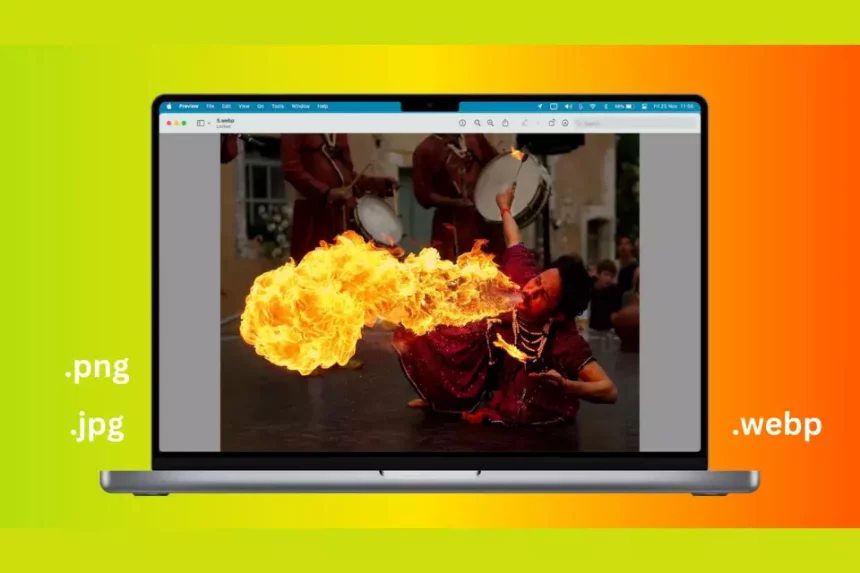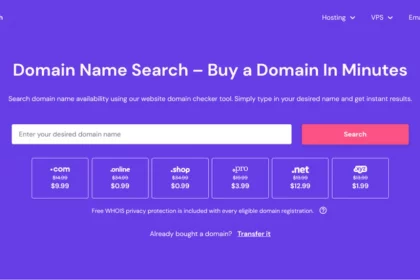Converting PNGs to WebPs is an essential step in optimizing your website for speed and performance. WebPs are the preferred image format for the web due to their smaller size and improved compression. However, the process of converting PNGs to WebPs can be daunting for website owners who are unfamiliar with the process. That’s why we’ve created this comprehensive guide to show you how to convert PNGs to WebPs in no time! We’ll provide detailed instructions on how to use online tools, software programs, and command-line tools to convert your images. We’ll also discuss the benefits of using WebPs and the best practices you should keep in mind while converting your images. By the end of this guide, you’ll be able to confidently convert your PNGs to WebPs and optimize your website for speed and performance.
Converting PNGs to WebPs is an essential step in optimizing your website for speed and performance. WebPs are the preferred image format for the web due to their smaller size and improved compression. However, the process of converting PNGs to WebPs can be daunting for website owners who are unfamiliar with the process. That’s why we’ve created this comprehensive guide to show you how to convert PNGs to WebPs in no time!
We’ll provide detailed instructions on how to use online tools, software programs, and command-line tools to convert your images. We’ll also discuss the benefits of using WebPs and the best practices you should keep in mind while converting your images. By the end of this guide, you’ll be able to confidently convert your PNGs to WebPs and optimize your website for speed and performance.
What are WebPs?
WebPs are a new image format developed by Google that offers improved compression and smaller file sizes compared to traditional image formats like PNG and JPEG. WebPs are supported across all major web browsers and they provide superior quality images with a much smaller size, making them ideal for web use. They also offer improved performance, making them the preferred image format for the web.
WebPs are based on the VP8 video codec, which is widely used for streaming video on the web. This means that the same algorithms used to compress video can be used to compress images, resulting in much higher compression ratios and smaller file sizes. WebPs also offer lossless and lossy compression options, allowing you to choose the best option for your website.
Benefits of Using WebPs
Using WebPs has a lot of benefits for website owners. As mentioned, WebPs offer superior quality images with much smaller file sizes, resulting in faster loading times for your web pages. This can significantly improve your website’s performance, resulting in better user experience and higher conversion rates.
Using WebPs can also save you bandwidth, as the smaller file sizes mean that fewer data needs to be transferred from your server to the user’s device. This can result in lower hosting costs for your website and improved overall performance. Additionally, WebPs is supported across all major web browsers, so you don’t need to worry about compatibility issues.
Best Practices for Converting PNGs to WebPs
Before you start converting your images to WebPs, there are some best practices you should keep in mind. First, you should make sure that you’re using the correct image format for your website. WebPs are best suited for websites with a lot of images, while JPEGs are better for websites with fewer images. Additionally, you should make sure to optimize your images before converting them to WebPs. This will ensure that the resulting WebP files are as small as possible.
You should also be aware of the different types of WebP files and the differences between them. There are two types of WebPs: lossy and lossless. Lossy WebP files are smaller in size but slightly lower in quality, while lossless WebP files are larger but offer higher-quality images. You should choose the type of WebP file that best suits your website’s needs.
How to Convert PNGs to WebPs Using Online Tools
Converting PNGs to WebPs using online tools is the easiest and quickest way to convert your images. There are several free online tools available such as TinyPNG, WebP Converter, and CloudConvert. These tools are easy to use and they allow you to quickly convert your PNGs to WebPs without having to download any software.
Using these tools is simple: all you need to do is upload your PNGs, choose the output format (WebP), and click “convert”. The tools will then convert your images and provide you with the WebP files. It’s important to note that some online tools may not be able to convert all types of PNGs, so you may need to experiment to find the best tool for your needs.
How to Convert PNGs to WebPs Using Software Programs
If you’re looking for more advanced options, there are several software programs available for converting PNGs to WebPs. These programs are more feature-rich than online tools and offer more control over the conversion process. Popular programs include Adobe Photoshop, GIMP, ImageMagick, and IrfanView.
Using these programs is fairly straightforward: simply open your PNGs in the program, select “save as” and choose the WebP format. You can then adjust the settings to customize the output, such as the quality and size of the images. This will give you more control over the conversion process, allowing you to optimize your images for the web.
How to Convert PNGs to WebPs Using Command Line Tools
If you’re familiar with the command line, you can use command line tools to convert your PNGs to WebPs. These tools are often faster and more efficient than online tools or software programs, as they can be used to quickly convert large batches of images. Popular command line tools include web and ImageMagick.
Using these tools is slightly more complex than using online tools or software programs, as you’ll need to enter the correct commands and parameters to convert the images. However, if you’re comfortable with the command line, these tools can be very powerful and allow you to quickly and easily convert large batches of PNGs to WebPs.
Optimizing WebPs for Mobile Devices
When converting your images to WebPs, you should also keep mobile devices in mind. Mobile devices have limited resources and are much slower than desktop computers, so it’s important to optimize your images for these devices. This can be done by using lossy compression and lower-quality settings, as this will result in smaller file sizes and faster loading times. Additionally, you should avoid using high-resolution images on mobile devices, as these can significantly slow down your website.
Tips for Ensuring Quality When Converting PNGs to WebPs
When converting your images to WebPs, you should always keep quality in mind. While WebPs offers improved compression and smaller file sizes, they can also result in lower-quality images if not used correctly. To ensure that your images look as good as possible, you should use high-quality settings and avoid using too much compression. Additionally, you should preview your images after converting them to make sure that they look as good as possible.
Troubleshooting Common Issues With WebPs
When converting your images to WebPs, you may encounter some common issues. One of the most common issues is that the images may appear blurry or pixelated. This is usually caused by using too much compression or not using high enough quality settings. To fix this issue, you should use higher-quality settings and less compression. Additionally, you should make sure that the images are optimized for the web before converting them to WebPs.
Another common issue is that the images may appear distorted or have incorrect colors. This is usually caused by incorrect color settings or gamma correction. To fix this issue, you should make sure that the settings are correct and that the image is in the correct color space. Additionally, you should double-check that the image is optimized for the web before converting it to WebPs.
결론
Converting your images to WebPs is an essential step in optimizing your website for speed and performance. WebPs offer improved compression and smaller file sizes, resulting in faster loading times and better user experience. In this guide, we discussed the benefits of using WebPs, best practices for converting your images, and how to convert PNGs to WebPs using online tools, software programs, and command line tools. We also discussed some tips for ensuring quality when converting your images and troubleshooting common issues. By following the instructions in this guide, you’ll be able to confidently convert your images to WebPs and optimize your website for speed and performance.