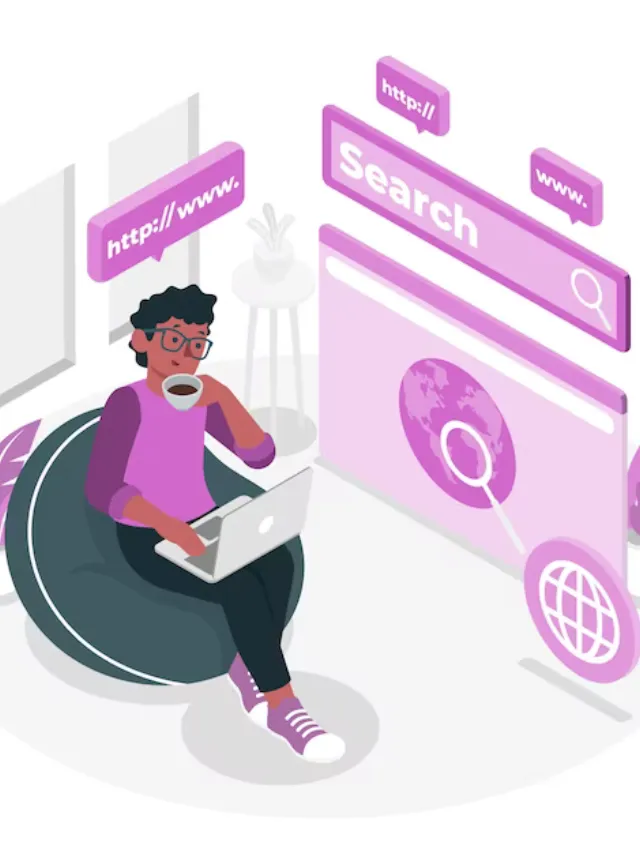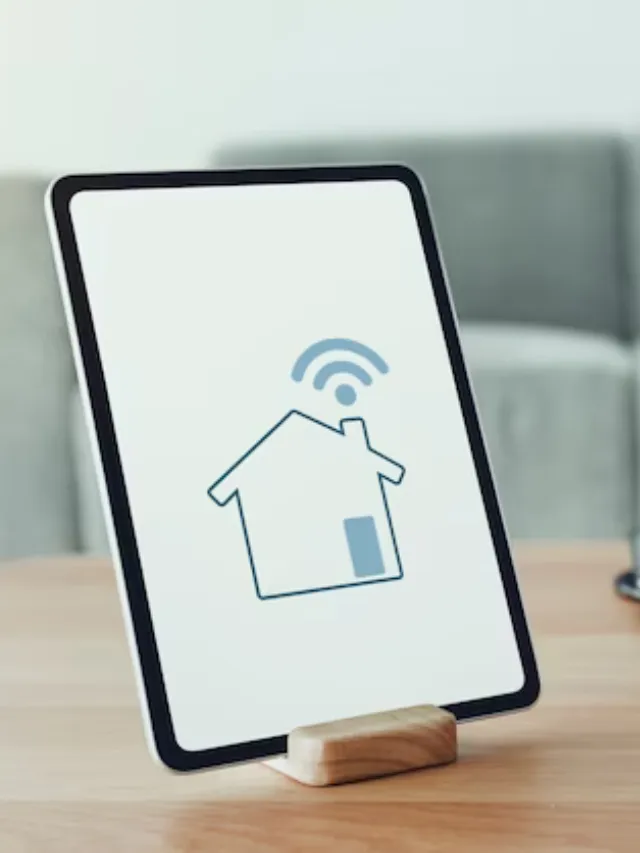Leading your Factory Reset Xbox One is key, be it troubles, sale, or donation. This action scrubs all information and setups, returning the Xbox One to its start state. It’s like cleansing your device, making it as fresh as when it first arrived. In our walkthrough, we’ll dig into three ways to get a factory reset done: right on the console, from a USB device, or through the magic of a startup troubleshooter. Let’s dive deeper into this Xbox One factory reset and its significance for you.
How To Factory Reset Xbox One?
There are actually three ways to factory reset Xbox One, all from different sources too. You can initiate the sequence on the console itself, or use a USB drive to clear the data on your console or even via a sharp troubleshoot for the same. Let’s take a look at the hows for each-
Factory reset on the console
- Ensure your Xbox One is powered on.
- Press the Xbox button. Use the controller to navigate to the “Settings” menu which comes under the “Profile and System” option. This can be found on the home screen itself.
- Choose “Console info & updates” and then “Select console.”
- You will next be presented with two options for the reset: “Reset and remove everything” or “Reset and keep my games & apps.” The former wipes all data and returns the console to its original state and will wipe out any of the information you had stored on the console. Mind you, this should always be the last resort while troubleshooting. This is although the ideal way to go if you have decided to sell your Xbox. The latter retains your installed games and apps and resets only your Xbox’s OS and deletes harmful files without removing your data. Choose according to your preference.
- Follow the on-screen prompts to confirm the factory reset Xbox one. This process may take some time, and the console will restart upon completion.
Factory reset using a USB flash drive

This method is helpful if your Xbox is no longer displaying on the screen and it is impossible to access the settings for a factory reset Xbox one. This approach requires a Windows PC and a blank USB flash disk. To do the Xbox factory reset, you must configure the USB flash drive to an NTFS format, even though the majority of them arrive in FAT32. It should also have a minimum of 4GB of storage capacity.
- Format a USB flash drive to NTFS and create a folder named “$SystemUpdate” on it.
- Visit the official Xbox support website and download the “OSU1” file for your specific Xbox One model. Place this file in the “$SystemUpdate” folder on the USB drive.
- Power off the Xbox One entirely.
- Insert the USB flash drive into a USB port on the console.
- Hit and hold the bind and eject buttons on the front of the console, then hit the power button. Keep pressing the bind and eject buttons until you hear two power-up tones, signalling troubleshooting mode.
- Follow the instructions displayed on the screen to start the update by using the USB device. This operation will reinstall the operating system and reset the device to its factory settings.
Factory reset via startup troubleshooter
To reset your Xbox One to its default settings if it fails to begin correctly, use the console’s startup troubleshooter. Follow these steps to begin a factory reset:
- Ensure the Xbox One is turned off.
- Hold the sync button on the front of the console, then press the power button. Press the sync button till you hear two power-up tones.
- Press on “Troubleshoot” from the menu bar.
- From the menu, go to “Rest this Xbox” and select “Remove everything” or “Keep my games & apps”
- Follow the on-screen instructions to finalise the factory reset. The console will restart once the process is complete.
How Long Will It Take For A Factory Reset Xbox One?

The duration of an Xbox One factory reset might fluctuate based on two primary considerations. Your reset type is the first one. There are two methods to reset your Xbox One: a full reset which deletes all data and settings, and a soft factory reset which only resets the system. The duration of a full reset might vary from 20 minutes to a few hours, depending on the volume of data saved on your console. A gentle reset usually just takes a few seconds to finish.
Another factor is the amount of data. A complete reset will require more time if your console has a substantial number of games, applications, and other data.
Opting to download the most recent system update while resetting will lead to a faster reset if you have a faster online connection. Older Xbox One models might also take slightly longer to reset compared to newer ones.
A partial factory reset on an Xbox One, which preserves your games and programs, often takes anything from a few minutes to around 20 minutes to finish. The duration of resetting your Xbox system entirely might vary from 20 minutes to a few hours, depending on the volume of data saved on the hard disk.
Conclusion
Performing a factory reset on your Xbox One might be beneficial for troubleshooting, prepping for resale, or starting fresh. The duration of the procedure may vary based on your data and internet connection, often ranging from a few seconds to several hours.
Keep in mind that performing a complete reset will delete all your data. Therefore, it is essential to create backups of any crucial games, saves, or profiles before continuing. By following the previously stated methods and taking into account the potential timeframes, you may effectively reset your Xbox One and begin over with your gaming experience. To learn more, check out NordVPN.
For more information on Factory reset Xbox One visit Proxy Geeko.